As a new blogger, off course we would like our website or blog have high traffics as well as appear in google search. But how's to do that? Google Search Console have advice users to "add sitemap" of their website blog to get more viewers or traffic.
Sitemap is help google to discover the right content on your site, checking error and improve tracking of your content. Beside adding sitemap, google search console also encourage to add "robots.txt" file and "fetch as google'.
What is robots.txt? Robots.txt is a text file webmasters which instruct search engine robot to crawl and index pages. Meanwhile, fetch as google have the function to index our pages (post) in website so that properly appear in google search. Adding Sitemap, Robort.txt and fetch as google is very important to increase traffic or viewers to your website.
These article will shows how to adding sitemap in Google Search Console and Robots.txt in your blogger page as well as indexing your website posts.
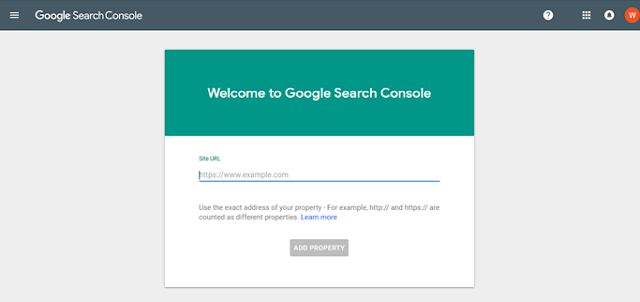
2.After added property of your website address, the page then will direct you to "Main Menu of Google search Console". Next step, click your website address (red arrow) then scroll down and click "go to the old version" (blue arrow).
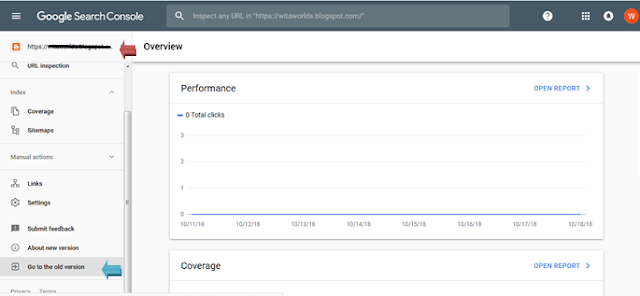
3.Now you are in old version of Google Search Console page. Next step, open the crawl and then click the sitemap (red arrow).

4.Click the Add/test Sitemap in the end right corner (red Box). Fill up the sitemap, then submit, refresh the page.
There are few options of sitemap :

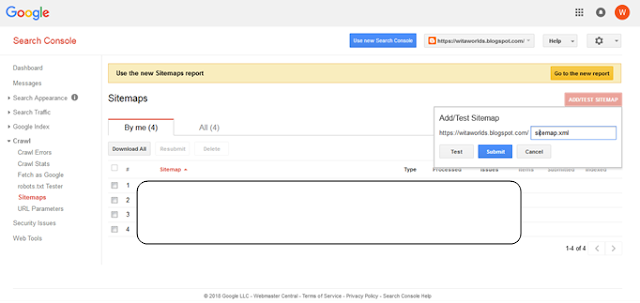
Alternatively, Sitemap text details also can be search in ctrlq.org/blogger/
Copy and paste your blog address, then it will show the sitemap for your blogger. Copy the text and fill up for the sitemap in Google Search Console or Roborts.txt in your setting preference of your blogger.
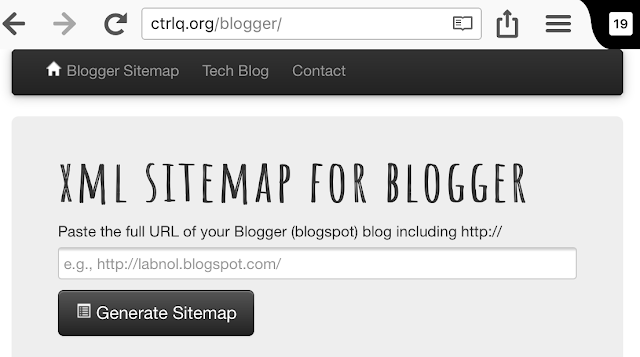
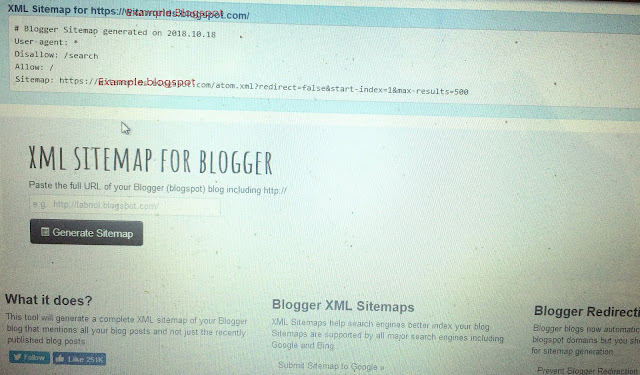
5.After the sitemap have been added in Google Search Console, go to "Crawl", then "robots.txt Tester". Copy the text in the below column of robots.txt. Tester page (red arrow)

6.Open or go to your blog and then click "setting" and "search preferences''. In search preferences you will see the "custom robort.txt" Enable it with click yes.
Firstly, go or back to main menu of your blogger, click "view" one of the post of your page (red arrow), then copy the website address and close it.

8.Now open or back to Google Search Console page and index your posts. You need to do this because all of your posts is not yet been index properly. In menu page you will see "crawl", click it and then click "fetch as google".
In fetch as google page, paste your posts address url and then delete your domain address as it had written there. Next step click fetch, then request for indexing (red arrow).
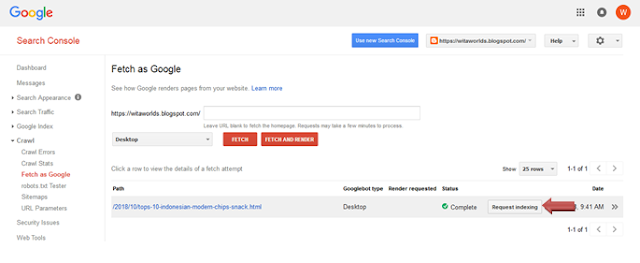
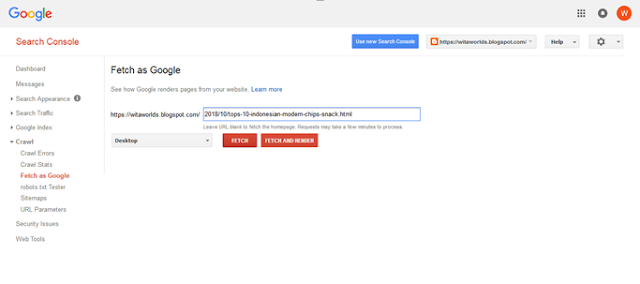
9.Now, you have request for indexing and then next step you will be asking to choose submit method. Firstly, click I’m not a robot, then choose either "crawl only this URL" or "Crawl this URL and it’s direct links" (red arrow), then click Go.
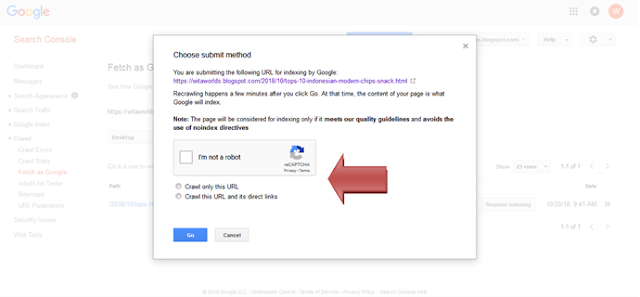
10.After request for indexing, click the arrow button beside it (red arrow show).
Copy the URL or blog post address then, open the new window, paste it and then write the word “site:” in front of the website address your paste before then click enter.
- Example; site:https://witaworlds.blogspot.com/2018/10/tops-10-indonesian-modern-chips-snack.html-

11.Now, the page of your post has been index. You could search your post article in google search and if you click on it, will go to your post directly.
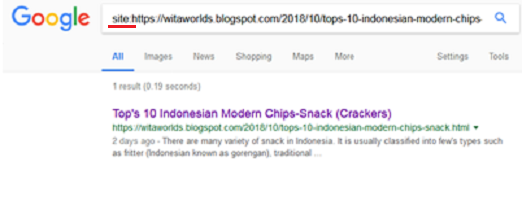
Thank you and please follow and don't forget to leave comment. ^-^
Sitemap is help google to discover the right content on your site, checking error and improve tracking of your content. Beside adding sitemap, google search console also encourage to add "robots.txt" file and "fetch as google'.
What is robots.txt? Robots.txt is a text file webmasters which instruct search engine robot to crawl and index pages. Meanwhile, fetch as google have the function to index our pages (post) in website so that properly appear in google search. Adding Sitemap, Robort.txt and fetch as google is very important to increase traffic or viewers to your website.
These article will shows how to adding sitemap in Google Search Console and Robots.txt in your blogger page as well as indexing your website posts.
Few Steps to add Sitemap, Robots.txt & Fetch as Google in Google Search Console and Blogger :1.Open google search console website : https://search.google.com/search-console/welcome . Fill up your website address and then "Add property". Remember to verify your account after add property of your website address.
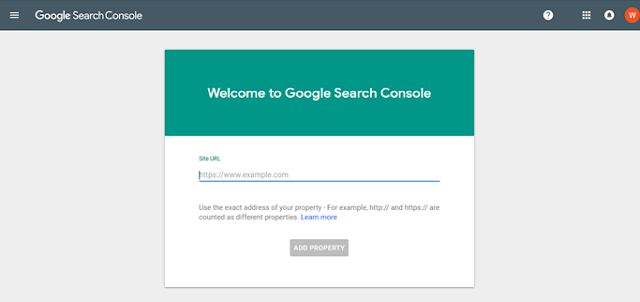
2.After added property of your website address, the page then will direct you to "Main Menu of Google search Console". Next step, click your website address (red arrow) then scroll down and click "go to the old version" (blue arrow).
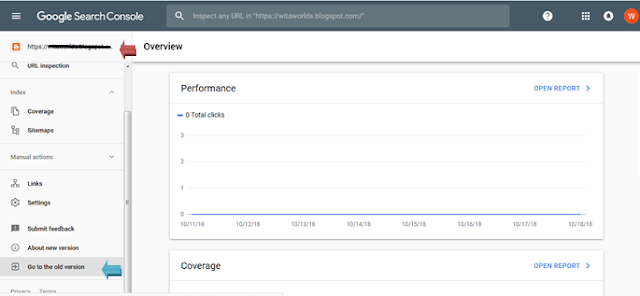
3.Now you are in old version of Google Search Console page. Next step, open the crawl and then click the sitemap (red arrow).

4.Click the Add/test Sitemap in the end right corner (red Box). Fill up the sitemap, then submit, refresh the page.
There are few options of sitemap :
- Sitemap.xml --- (for beginner)
- atom.xml?redirect=false&start-index=1&max-results=500 --- (site map for 500 posts
- atom.xml?redirect=false&start-index=501&max-results=500 --- (site map more than 500 posts)
- atom.xml?redirect=false&start-index=1001&max-results=500 --- (site map for more than 1000 posts)

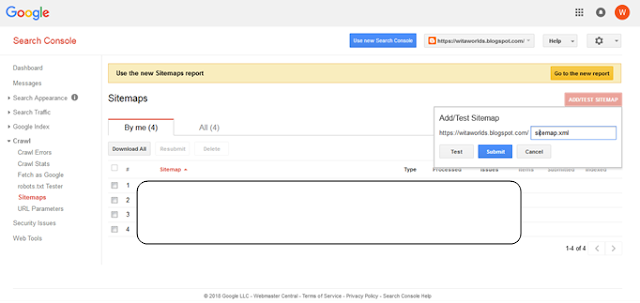
Alternatively, Sitemap text details also can be search in ctrlq.org/blogger/
Copy and paste your blog address, then it will show the sitemap for your blogger. Copy the text and fill up for the sitemap in Google Search Console or Roborts.txt in your setting preference of your blogger.
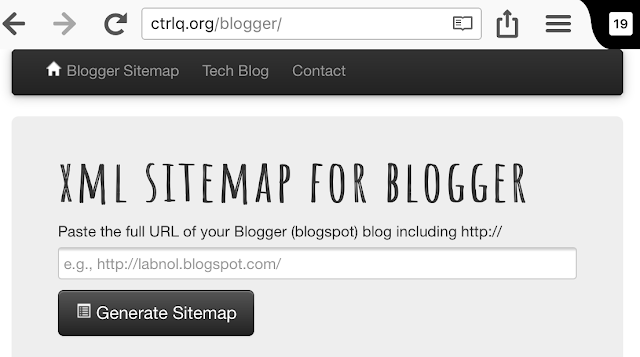
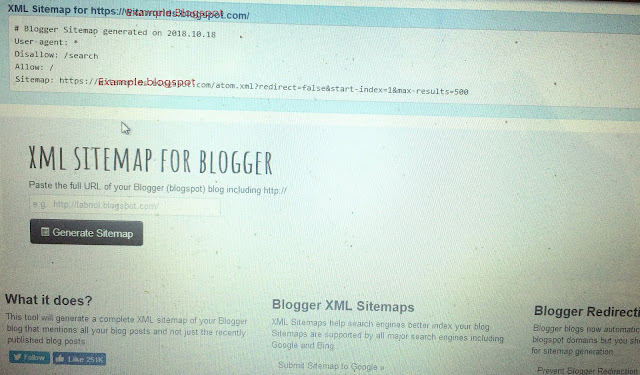
5.After the sitemap have been added in Google Search Console, go to "Crawl", then "robots.txt Tester". Copy the text in the below column of robots.txt. Tester page (red arrow)

6.Open or go to your blog and then click "setting" and "search preferences''. In search preferences you will see the "custom robort.txt" Enable it with click yes.
Next steps, paste the text that you have been copying before from
"robots.txt Tester"in google search console, then Save Changes.
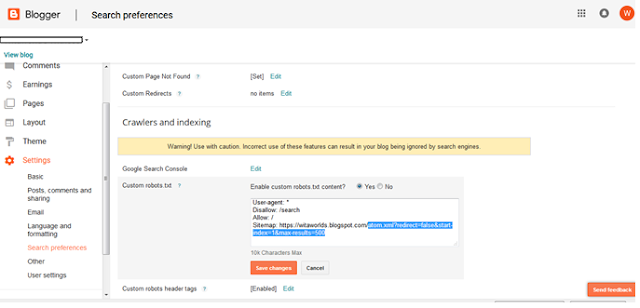
7.Next step is to index your article website address so it could be search properly in google search.
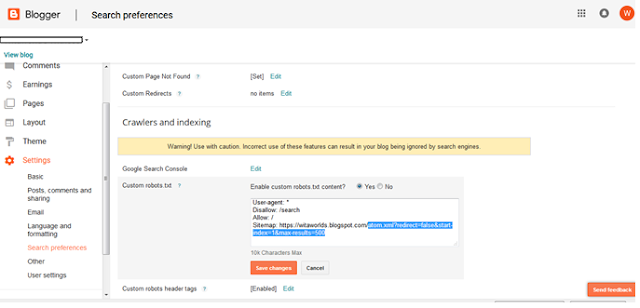
7.Next step is to index your article website address so it could be search properly in google search.
Firstly, go or back to main menu of your blogger, click "view" one of the post of your page (red arrow), then copy the website address and close it.

8.Now open or back to Google Search Console page and index your posts. You need to do this because all of your posts is not yet been index properly. In menu page you will see "crawl", click it and then click "fetch as google".
In fetch as google page, paste your posts address url and then delete your domain address as it had written there. Next step click fetch, then request for indexing (red arrow).
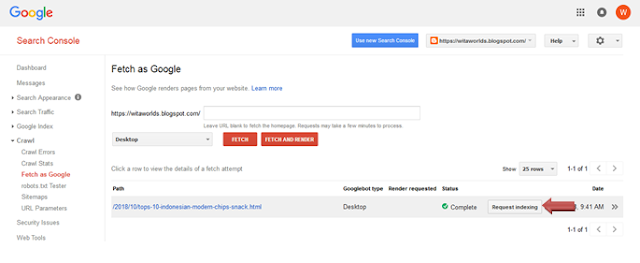
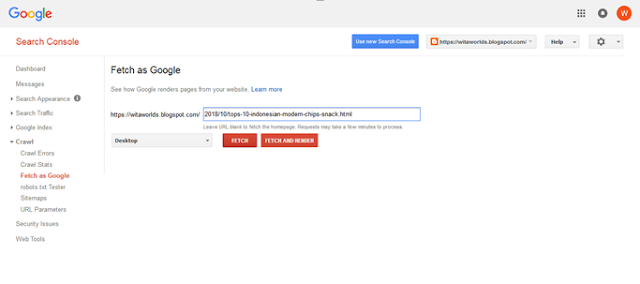
9.Now, you have request for indexing and then next step you will be asking to choose submit method. Firstly, click I’m not a robot, then choose either "crawl only this URL" or "Crawl this URL and it’s direct links" (red arrow), then click Go.
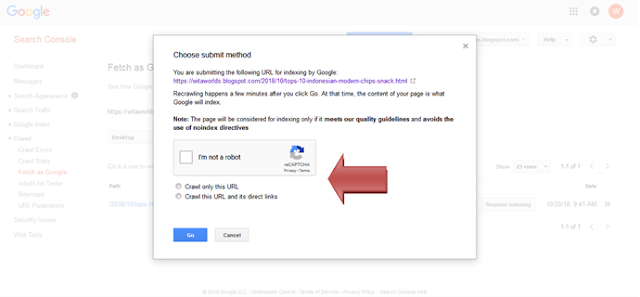
10.After request for indexing, click the arrow button beside it (red arrow show).
Copy the URL or blog post address then, open the new window, paste it and then write the word “site:” in front of the website address your paste before then click enter.
- Example; site:https://witaworlds.blogspot.com/2018/10/tops-10-indonesian-modern-chips-snack.html-

11.Now, the page of your post has been index. You could search your post article in google search and if you click on it, will go to your post directly.
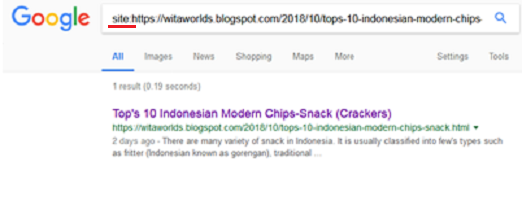
Thank you and please follow and don't forget to leave comment. ^-^
Comments
Post a Comment
Please Leave your Comment or Any Questions